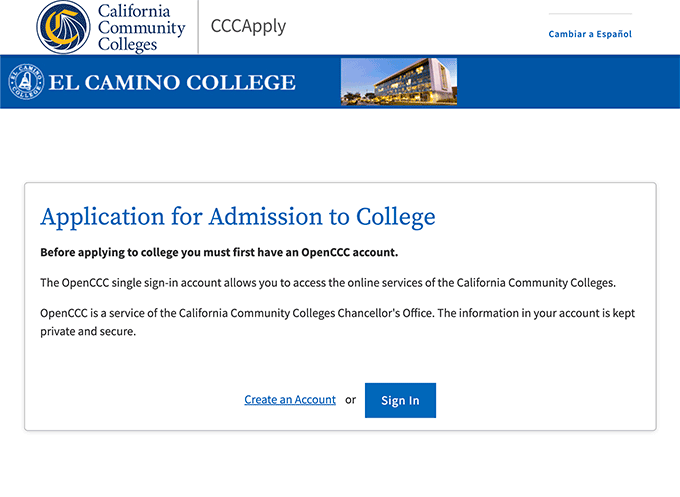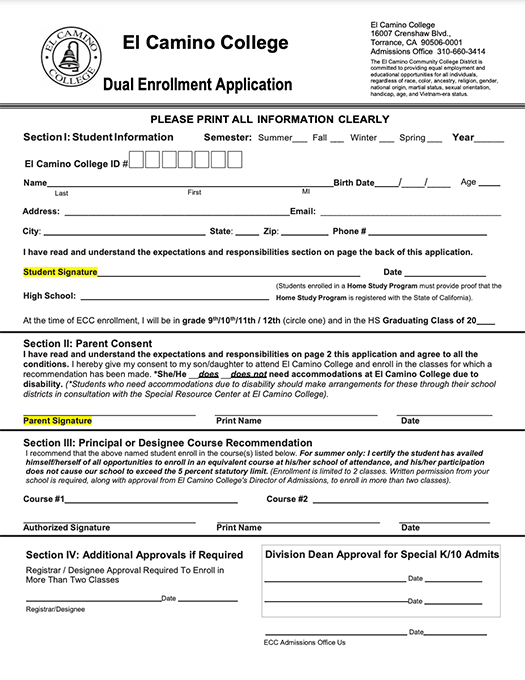Dual Enrollment at Your High School
El Camino College offers Dual Enrollment opportunities at more than 20 local high school campuses! These are college-level courses which allow students to earn both high school and college credit at the same time.
Enrollment fees and textbook/course materials fees are waived for students taking classes offered in partnership with their high school!
High School Partnership Classes
El Camino College has partnerships to offer classes at the following high schools:
Ánimo City of Champions, Ánimo Inglewood, City Honors, Da Vinci Communications, Da Vinci Design, Da Vinci Science, El Segundo, Hawthorne, Hawthorne Math & Science Academy, Inglewood, Junipero Serra, Lawndale, Lennox Academy, Leuzinger, Lloyde, Mira Costa, North, Port of Los Angeles, Redondo Union, Shery, South, Torrance, West, and WISH Academy.
El Camino also hosts the South Bay Regional Explorer Academy in partnership with local police departments.
Available Classes
Information about upcoming High School Partnership Classes is distributed by the high school to their students.
Eligibility
To be eligible, students must be currently enrolled at the high school and complete the steps below. The steps for K-12 students to take El Camino College classes are similar to the steps for college students.
Overview
- Apply for Admission (typically takes 1-3 business days to create your student account)
1B. After You Apply (access MyECC, set up Multi-Factor Authentication, etc.) - Submit completed Dual Enrollment Application form with student and parent signature to your high school
- Clear any Prerequisites (this step is done for you by El Camino College!)
- Register for Classes (this step is done for you by El Camino College!)
NOTE: Some courses are limited only to students who have completed the 9th, 10th, or 11th grade.
Scroll down for more information and support with each step.
- Apply for Admission (typically takes 1-3 business days to create your student account)
1B. After You Apply (access MyECC, set up Multi-Factor Authentication, etc.) - Submit completed Dual Enrollment Application form with student and parent signature to your high school
- Clear any Prerequisites (this step is done for you by El Camino College!)
- Register for Classes (this step is done for you by El Camino College!)
NOTE: Some courses are limited only to students who have completed the 9th, 10th, or 11th grade.
Scroll down for more information and support with each step.
Steps for Dual Enrollment — High School Partnership Classes
K-12 students must submit an online application for admission to El Camino College.
- If you applied for a previous term and have not missed consecutive fall and spring semesters since that term, proceed to Step 2.
- Students need to apply for admission again if they do not register for classes for consecutive fall and spring terms (and to attend El Camino College after high school).
If this is your first time applying, you will first need to create an OpenCCC Account. Take your time and enter all identifying information accurately.
After signing into your OpenCCC account, click the button to Start a New Application.
- Make sure to select the earliest term you wish to start taking classes, e.g. Summer Term 2025 or Fall Semester 2025.
- K-12 students select a College Enrollment Status of "enrolling in high school (or lower grade) and college at the same time."
For help to apply for admission, follow this guide:
Reminder! To attend El Camino College after high school, students need to apply for admission again as a first-time college student. What happens after I graduate from high school?
Below are tutorials to make sure students have successfully applied to El Camino College, receive their Welcome Email, can access MyECC — and more!
After you submit an application for admission, you will receive a few different emails right away — one of which will contain your 8-digit Confirmation Number.
Within 1-3 business days, you will be sent your Welcome Email with important information about your El Camino student account.
The first time you sign into MyECC, you will prompted to create a new secure password.
Required security feature! Follow these steps if you see "Let's keep your account secure" when using MyECC.
Check your @elcamino.edu email address regularly.
In case you need to update or correct the information on your El Camino student account.
NOTE: DualEnroll.com is here!
DualEnroll will be used for most High School Partnership Classes starting Fall 2025. This will replace the Dual Enrollment Application Form to complete this Step 2.
Information about DualEnroll is distributed by high schools to their participating students.
Some classes (Online and Hybrid) will use the old PDF form below (as directed by your high school).
K-12 students need to submit a completed Dual Enrollment Application Form for every term they wish to take classes.
- This form needs to be signed by the student, a parent/guardian, and a principal or counselor at the student's high school. Signatures cannot be typed — all parties must draw their signature using pen, mouse, or touchscreen.
- This form indicates the High School Partnership Class(es) for which a K-12 student is approved in Section III (example: History 102 and Spanish 1).
We've created these instructions to help complete the Dual Enrollment Application Form using Adobe Acrobat Reader or by printing and scanning:
To submit your completed form
Important! Completed forms for High School Partnership Classes (only) are collected by your high school to submit to El Camino College as a batch, along with a roster of participating students for each class.
High schools verify that participating K-12 students taking High School Partnership Classes meet any prerequisites for the class. There is nothing else that students need to do to complete this step.
This step is completed by El Camino College for K-12 students taking High School Partnership Classes at their high school.
Participating students are typically registered for their High School Partnership Classes the week before the start of class.
Students must be listed on the roster provided by the high school and have successfully completed Steps 1-2 (above) in order to be manually registered by El Camino College staff.
Important! Any issues with a student's application or form can result in a delay. El Camino also needs to receive the roster and forms from each high school partner in a timely manner.
In the event of a delay, students may only be registered after the class has already started, and will not have access to any online class content in Canvas until they are officially registered.
Student Tutorials – formerly known as "Before Classes Start"
It's important that you are able to sign into MyECC to access DualEnroll.com and any online course content in Canvas.
After you submit an application for admission, you will receive a few different emails right away — one of which will contain your 8-digit Confirmation Number.
Within 1-3 business days, you will be sent your Welcome Email with important information about your El Camino student account.
The first time you sign into MyECC, you will prompted to create a new secure password.
Required security feature! Follow these steps if you see "Let's keep your account secure" when using MyECC.
Online and Hybrid classes are delivered using Canvas.
- For general information about Online and Hybrid classes, see How do Online and Hybrid classes work?
Make sure you can access Canvas before your classes begin.
Classes only appear in Canvas after you are officially registered!
Check your @elcamino.edu email address and use Microsoft Office apps online.
Here are links and information for K-12 students to connect with El Camino College support staff!
Warrior Welcome Center
For support to sign into MyECC.
Zoom Link- Virtual Online Hours: Monday-Friday 9:00 a.m.-4:30 p.m.
- On-Campus Hours: Monday-Friday 8:00 a.m.-5:00 p.m.
- Location: Student Services Building, 1st Floor (near west entrance)
- Check the Warrior Welcome Center webpage for updates
Dual Enrollment
- Dual Enrollment Zoom Help is available every Tuesday, Wednesday, Thursday from 4:00-5:00 p.m.
- We are also available at (310) 660-3344 during open hours. For help to sign into MyECC, please call while using a computer or mobile device to let us know what you are experiencing on your screen.
Help Desk
For support with Multi-Factor Authentication.
- Email: helpdesk@elcamino.edu
- Phone: (310) 660-6571
- Office: ITEC Building, Room 140
Monday-Thursday 8:00 a.m. to 5:00 p.m.
Friday 8:00 a.m. to 3:00 p.m. (except during summer)
During and After Your Class
K-12 students taking High School Partnership Classes are subject to the same deadline dates for dropping a class as college students. View the Academic Calendar to learn the Last Day to Drop Without Notation and Last Day to Drop with a "W" for each term.
- Typically, registered students must drop themselves using MyECC. Instructions can be found at How do I drop a class?
- However, K-12 students who are manually registered into High School Partnership Classes may experience an error. If this is the case, please communicate your drop request to the contact(s) for Dual Enrollment at your high school.
Only after your Dual Enrollment Form is processed (and you no longer see the "All K12 Forms Not Submitted" notification in MyECC) will you be able to drop using MyECC.
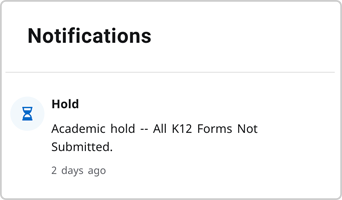
View Grading Policies for more information about the "W" (Withdrawal) notation and El Camino College grades
and grade point average.
Enrolled courses and grades earned will appear on your El Camino College transcript for college credit.
- Final grades are submitted by instructors up to 7 days after the End Date of the class,
and only then become visible on a student's El Camino College transcript.
-
To check your transcript, follow this tutorial:
Any and all high school credit is determined by your high school. Each high school sets their own policies and procedure to obtain credit.
Enrollment fees are waived for K-12 students who complete the Steps for Dual Enrollment to be manually registered into High School Partnership Classes.
In the event that you are charged fees for a High School Partnership Class, please read In Case of Fees for Dual Enrollment.
Questions?
Email dualenrollment@elcamino.edu
View Frequently Asked Questions
Come to Help & Events
Call 310-660-3344
Dual Enrollment
Fall 2025 Hours
Monday-Friday
9:00 am-5:30 pm
Library 167 (north side of Distance Education Center)