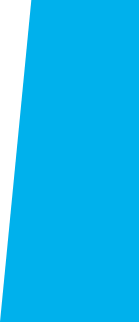
New Faculty Guide
Welcome to El Camino College!
This guide is to help answer all of your questions as you get settled at ECC!
This link will take you to the photo ID form.
You will need your Employee ID number for several things. This is how you can
- Log in to Canvas
- Click on People
- Click on your name
Your Division or Department will submit your key request to Campus Police. Key pick up is at Campus Police on the corner of Crenshaw and Redondo Beach Blvd. You will receive an email when they are ready for pick up. If you have questions about your keys, reach out to your Division or Department Office
- Behavioral & Social Sciences - (310) 660-3593 ext. 3735 (SOCS 101)
- Business - (310) 660-3593 ext. 3770 (MBA 140)
- Fine Arts - (310) 660-3593 ext. 3715 (Music 101)
- Health Science & Athletics - (310) 660-3593 ext. 3545 (PCB 212)
- Humanities - (310) 660-3593 ext. 3526 (Humanities 322)
- Industry & Technology - (310) 660-3593 ext. 3600 (ITEC 102)
- Library & Learning Resources - (310) 660-3593 ext. 3525 (Library 110)
- Mathematical Sciences - (310) 660-3593 ext. 3200 (MBA 130)
- Natural Sciences - (310) 660-3593 ext. 3343 (LS 101)
- Nursing - (310) 660-3593 ext. 3281 (MBA 417)
- Public Safety - (310) 660-3593 ext. 7880 (ITEC 231)
- Special Resource Center - (310) 660-3593 ext. 3295 (SSB 131)
Your Division or Department will submit your parking pass request to Parking Services. Parking pass pick up is at Campus Police on the corner of Crenshaw and Redondo Beach Blvd. You will receive an email when it is ready for pick up. If you have questions about your parking pass, reach out to your Division orDepartment Office
- Behavioral & Social Sciences - (310) 660-3593 ext. 3735 (SOCS 101)
- Business - (310) 660-3593 ext. 3770 (MBA 140)
- Fine Arts - (310) 660-3593 ext. 3715 (Music 101)
- Health Science & Athletics - (310) 660-3593 ext. 3545 (PCB 212)
- Humanities - (310) 660-3593 ext. 3526 (Humanities 322)
- Industry & Technology - (310) 660-3593 ext. 3600 (ITEC 102)
- Library & Learning Resources - (310) 660-3593 ext. 3525 (Library 110)
- Mathematical Sciences - (310) 660-3593 ext. 3200 (MBA 130)
- Natural Sciences - (310) 660-3593 ext. 3343 (LS 101)
- Nursing - (310) 660-3593 ext. 3281 (MBA 417)
- Public Safety - (310) 660-3593 ext. 7880 (ITEC 231)
- Special Resource Center - (310) 660-3593 ext. 3295 (SSB 131)
If you have questions about software or have questions about procedure and process, you can use the Subject Matter Experts guide to connect you with the correct person.
Here are the instructions for accessing the WiFi on campus: Campus Wi-Fi
Your contract contains lots of valuable information. You can find it on Human Resources website.
Receive community information instantly! Sign up at Nixle.com today! It's quick, easy and secure.
Follow these simple instructions to receive Nixle text messages:
- Compose a text message to: 888777 (no dashes)
- Text the following message:
ECCPD to receive alerts from El Camino College Police - You will receive the following text message: "Thank you for signing up for El Camino
College Police Department Alerts."
Full-time faculty are required to do a minimum of 3 office hours per week. One (1) office hour each week shall be scheduled for each twenty percent (20%) of lecture load, or major portion thereof, to a maximum requirement of five (5) office hours per week.
Office hours in support of online lecture courses may be held in the Faculty Member’s office, online, or a location mutually agreed to by the Faculty Member and their Dean. Full-Time Faculty Members will be encouraged to hold at least one (1) office hour online.
Faculty Members with an office hour obligation greater than three (3) hours per week must hold those office hours on no fewer than three (3) days per week.
Part-time faculty can be paid for up to 2 office hours per semester.
If you cannot make your class, you must notify your dean or director and the program office. The dean or director will decide whether the class will be cancelled or if a sub will be assigned. If it is after hours and you will miss a class before the office opens again then please contact Campus Police so they can post a sign to notify students. You must still let the division office know about the absence.
Go to office and log in to your ECC email account via myECC log in.
Click "new Mail"
Click "BCC" button
The below window will open
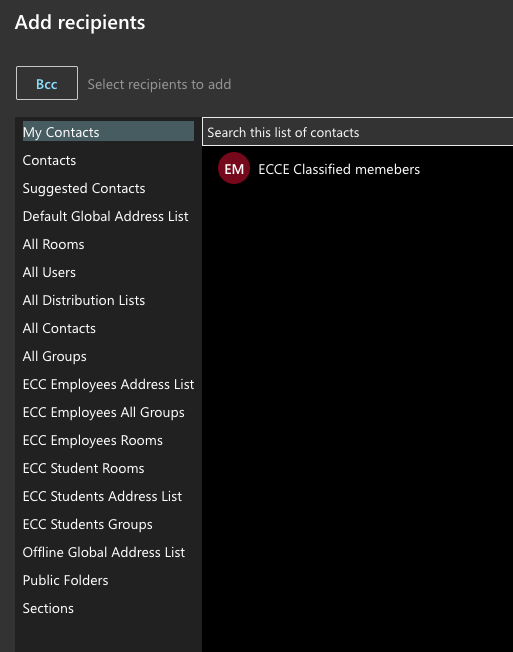
Click "Sections"
Type in your course name Example:
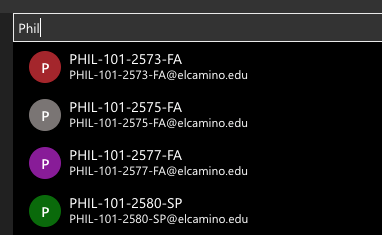
Once you see your course selected it by clicking the "+" button
Then click save, it will go back to the email so you can finish composing message.
The Add policy is detailed below:
- Before the first day of class, students will be automatically added from the waitlist when a spot becomes available.
- On the first day of class, faculty are required to add students up to the course cap if students want to add.
- Students on the waitlist, who come to the first day of class, must be added to the class in the order they show up on the waitlist, if the class is below cap.
- If there is still space in the course and other students show up they must be added to the class at well.
- After the first day of class until the end of the Add period, it is at the faculty's discretion to add more students.
- Dates for the Add Period can be found on the Academic Calendar.
- Details about the attendance procedure can be found at AP 5070 - Attendance.
How to Add Students:
- Log into MyECC
- Click on Faculty Self Service
- Click on Add
If you want to take attendance:
- Log in to Canvas
- Click on your class
- Go to the grade book
- Make sure to mark "Do not count attendance toward final grade" under the settings.
Faculty can take attendance through Canvas, Self-Service in MyECC, or any other format they prefer.
No Show Reporting has to be completed the day prior to the census date (please see Census Dates information). No Shows Reporting begins when the class begins. Once you submit the No Show Report the system will send you a confirmation email listing the students that were dropped. The drops are processed over night.
If there are no students to drop click the 'No Student' button at the bottom of the roster and then click submit.
To get to the No Show Report:
-
- Log in to MyECC
- On the Left Side, click on Webadvisor for Faculty
- Then click on No Show
If you accidentally drop a student or a student drops themselves and you wish to reinstate them please submit the online Faculty Reinstatement Form
If you forget to drop a studnet once submitting the 'No Show' Report please contact A&R via the No Show Drop Request Form please do so within in the week of the 'No Show' don't wait until the end of the semester.
The course you are going to submit grades doesn't have to be published if it was an on-campus or off-site course, but it does help your students if you publish your course and use Canvas gradebook for progress reports. You will be able to submit a grade different from the grade that is calculated by Canvas if you have not kept all assignment records in Canvas.
"Submit Grades to Colleague" course menu link can be enabled through the navigation tab in the settings area. Once it is visible, it is visible only to you.
- Click on the "submit to Colleague link
- When the page loads, you will see that there are two tabs, Midterm and Final.
- Midterm is used for grade forecasting
- Final Grade must be selected for entering final grades
- If you have been keeping grades in Canvas, using a grading scheme, you will see your student's name listed with a grade in parentheses and the field in "Final Grade" column will be populated with the same grade. If you have not kept any grades in Canvas or if you have not enabled a grade scheme, there will be no grades visible yet on this screen. If you have any ungraded items for a student including missing items for which you have not assigned a grade. The final grade for that student will not be calculated correctly.
- You can enter or change grades in the grade field for each student.
- Incompletes you must use one of the following letters (IB, IC, ID, IF)and post the expiration date which is 6 weeks into the new full term.
- When you are done entering and/or confirming the grades for all of your students, click the "Submit" button at the bottom of page.
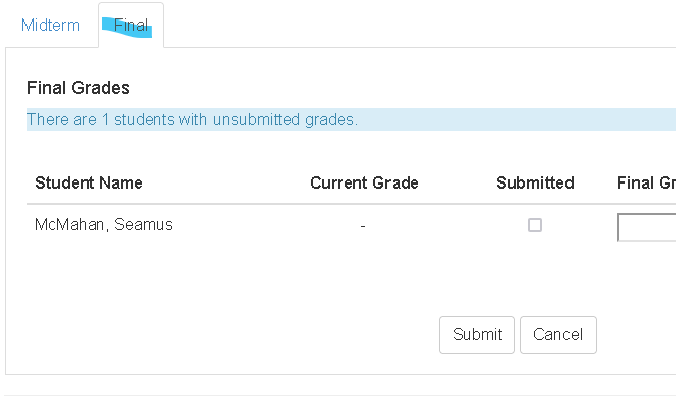
Online and Digital Education recommends communicating through Canvas or using Pronto which is a messaging platform that runs within and outside of Canvas.
Through the Office 365 we also have access to Teams, which has messaging capability.
We strongly caution against using a non-ECC provided platform.
If you need help with Canvas there is a lot of support available to you. Check out the resources on the Online and Digital Education webpage. Or you can schedule a one on one training with our Instructional Designer Ryan Martinez.
College instructors are required by federal law to respect student privacy in regards to their grades, personal information, and academic performance. Please do not publicly post or announce grades, ask students to grade each other’s work, or return graded work to a student’s friends or family. Also, do not share or ask students to share their phone numbers, email addresses, or other personal information with each other. In lieu of this, students may message each other through Canvas or apps that allow for texting and calls without sharing phone numbers. Please note that FERPA (Family Educational Rights and Privacy Act) protections also apply to college students under 18 and to students with disabilities, therefore, you cannot speak to parents about a student’s academic performance unless the student grants written permission (even if their child is under 18 and/or disabled). Please consult with the Dean if you have questions about student privacy or speaking with parents. Also, remember that some students have important reasons for not sharing their personal information with other students or parents.
Divisions keep basic office supplies in the division and department offices. If additional supplies or equipment is needed please see you’re the dean or director for your area.
Make sure you fill out the textbook request form. To make sure your courses get marked as ZTC or LTC (Low Textbook Cost) in the catalog, please also fill out the form. To request supplies for the bookstore to sell, email Patrick Papetti.
If you have a copy of your textbook and you would like to have it put on Reserve for your students in the library. Fill out the Reserve Form.
Check out the Faculty Resource Guide under Instruction Suppoort.
Full-Time, 10-month Faculty are obligated to complete 24 hours of Professional Development per year. 4 hours of which should be racial equity Professional Development. 9 hours of this obligation are taken care of by Fall and Spring Professional Development Days which are mandatory.
Full-Time, 12-month are obligated to complete 9 hours of Professional Development per year. Other obligations are the same.
For part-time faculty, hours required, and paid, are based on teaching load.
Faculty Agreement - Article 8, Section 21 - Flex Credit Time
Full-time faculty will participate in the New Faculty Learning Academy during their first Fall semester.
For part-time faculty, a learning academy will be offered in the Spring of each semester.
Faculty orientation is offered in the Fall, and will be offered in the Spring as well starting in Spring of 2024.
All faculty (both full- and part-time) will be evaluated in there first semester.
- The evaluation will consist of (1) a selfevaluation, (2) student evaluations, (3) peer evaluations, and (4) the evaluation by the Dean/Director.
- The peer evaluation will include (1) a review of the student evaluations which will
be administered by the Dean or Designee, (2) a classroom or work site visitation
by the evaluators and the Dean and (3) a conference with the evaluatee. - For FT Faculty, the evaluation will be conducted by two regular Faculty Members, one
of whom must be
from the hiring committee, and the Dean, Associate Dean, or Director. - Student evaluations take place on the 7th or 8th week
- Classroom observation will take place with prior notice.
Before the first class meeting: Print out your class roster.
- End of the second week: Last day to file No Show Reports. Last day to add or to drop without a W.
- End of the twelfth week: Last day to drop with a W.
- 7 days after last day of class: Last day to submit grades online through MyECC.
Email electronic copies of attendance and grade records to Admissions and Records.
Curriculum develop and review is an important part of Faculty purview and a part of 10+1, the Title V Educational Code that determines matters that belong to faculty. Curriculum development starts with individual faculty, the submissions are sent to the department for review and approval, then to the Division Curriculum Committee, and finally to the College Curriculum Committee. The College Curriculum Committee website has userguides for Curriculog, our curriculum system; a Program and Course Approval Handbook; Forms and Resources to help you create and review curriculum, degrees, and certificates; and important due dates.
As a faculty you will need to assess Student Learning Outcomes (SLOs) for your class. If you are a Full-Time Faculty or a Part-Time Faculty who is working on curriculum, you will need to create and change SLOs. SLO data is submitted either to the SLO facilitator for the Department into Nuventive or submitted by the faculty themselves, depending on the department process. The SLO Training page has information to help you get started with all of these processes.
All Academic and Student Services departments must complete a Program Review. Program Review for non-CTE programs is on a 4-year cycle, and CTE programs are on a 2-year cycle. For inforamtion about the process and the schedule of when programs are due for program review, check out the program review page.
Log in to the Online Pay Stubs Portal and follow the instructions.
You will need your Employee ID number for several things
- Log in to Canvas
- Click on People
- Click on your name
Payroll ID - found on your paystub or by contacting payroll@elcamino.edu. Find it by logging in to your digital pay stub: https://elcamino.lacoe.edu/ It is listed as Employee ID on your paystub. This is different from your faculty/colleague ID.
If you have questions on your paystub you can use this explainer, or reach out to payroll@elcamino.edu