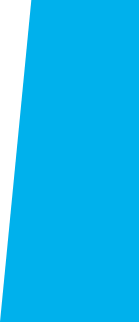
ASO Discount Benefit Pass
The Associated Students Organization (ASO) Discount Benefit Pass offers you multiple discounts and savings from local vendors!
The ASO Discount Benefit Pass (formerly known as the ASO Discount Sticker) will soon work as your El Camino College photo ID card along with other options all from your phone. While we await implementation of this process, please see below on how you can continue receiving discounts as an ASO Discount Benefit Pass Member.
Benefits
Did you know that you can save money as an El Camino College student? Most off-campus benefits are accessed through our new discount savings partner Employee Savings Tickets (EST). If you have any questions about EST, call 310-316-3115.
More local vendor discounts are coming soon!
Gain access to more discounts with by clicking the button below:
View Full List of DiscountsLearn More
- Students can buy into the ASO Discount Benefit Pass online when they enroll during the primary semesters (fall and spring). It will automatically be added to your fees if you do not opt-out.
- The Cashier's Office then enters your purchase into your account.
- Once the information has been entered, you can start using it immediately.
- Make sure your ECC email address is correct so that you receive your discount information.
- When the cashier windows are reopen, staff, faculty, and alumni may also purchase the $15 discount pass at the cashier windows located outside on the southeast corner of the Bookstore.
- The fall discount pass is active throughout the fall and immediately following winter session and expires the day before the spring semester begins.
- The spring discount pass is active throughout the spring and immediately following summer sessions and expires the day before the fall semester term begins.
To receive a discount at a participating ASO vendor, show your ASO Benefits Pass sticker attached to your El Camino College ID Card. If you have not requested or received your ID card, you can show proof of current pass by providing another form of ID (driver’s license, passport, high school ID) from your phone(or a print-out), to the vendor, and following these steps:
- Go to my ECC
- Click on “Financial Information”
- Click on “View Account and Make Payments”
- Click on “Student Finance”
- Click on “Account Summary”
- Click on “Current Semester"
- Click “Charges”